A Microsoft Power BI dashboard can be accessed in multiple ways. When you want to share a snapshot of the dashboard with others, this can be done easily. You can export one or more pages to PDF. This way, others do not need direct access to the dashboard to view a snapshot of it. Exporting can be done both in Power BI Desktop and the Power BI workspace. Want to know how to export a Power BI dashboard to PDF? Follow this article step by step.
Step 1: Export Dashboard in Power BI Desktop
To export a dashboard in Microsoft Power BI Desktop, it is first important that the file is open. When the dashboard is ready to export, click on the ‘File’ tab at the top.
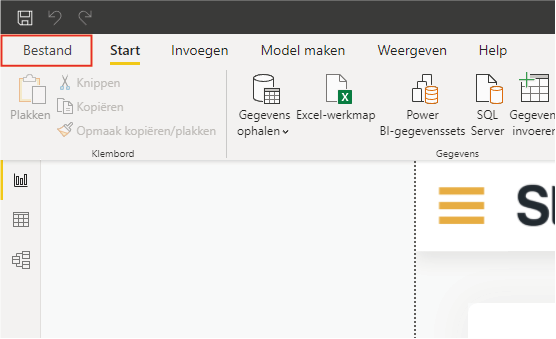
When you open the ‘File’ tab, a menu appears. In this menu, click (1) on ‘Export’ and (2) then on ‘Export to PDF’.
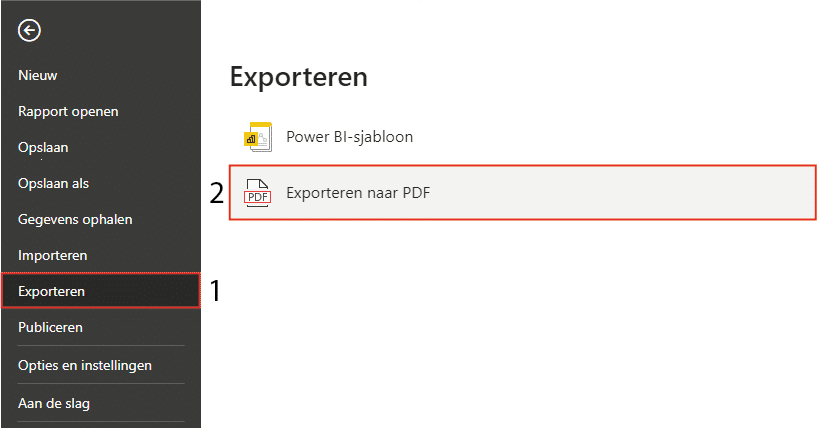
Once you click ‘Export to PDF’, Power BI starts exporting. Depending on the file size of the dashboard and the computer’s capabilities, this will take a few seconds. Then the PDF opens in the default browser, and you can edit and save it as desired.
Step 2: Export Dashboard in Workspace
In the previous step, it became clear how to export a dashboard in Power BI Desktop to PDF. This can also be done in the workspace. This way, it is not necessary to have Microsoft Power BI installed on your computer. Navigate to the Power BI page and then to the dashboard you want to export. Then click on ‘Export’ and ‘PDF’, as shown below.
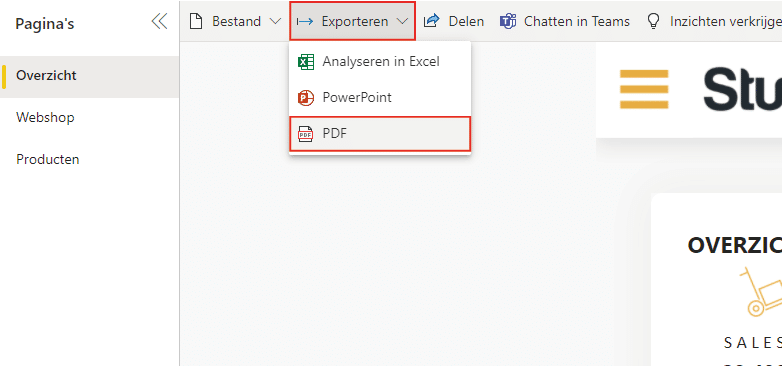
When clicking on ‘Export’ and ‘PDF’, a screen opens where export options are available. These options are only available in the workspace and not in Power BI Desktop. In this screen, you can choose between ‘Current values’ or ‘Default values’. We recommend leaving this on ‘Current values’. The same applies to the default checked option. The last option is to export only the current page. Be sure to select the correct page.

If the options are set correctly, click ‘Export’. The export time may be longer than in Power BI Desktop. Once the export is successful, the PDF will be downloaded automatically.
Besides the indicated differences, it is also important to know that the export from step 1 adds a white border around the page. The export from step 2 shows only the page(s) itself. After following the steps, you will have exported your Power BI dashboard to PDF. Want to know how to export your Power BI dashboard to Microsoft PowerPoint? Read here how to do this step by step. If you have questions, feel free to contact us.




