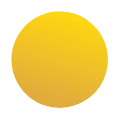In Power BI, you sometimes encounter data where columns should actually be rows to make analysis easier. In this article, you will learn how to apply transpose columns in Power BI to better structure your data and improve visualizations. This is a practical technique commonly used when preparing datasets for reports.
What You Need
- A dataset in Power BI with columns you want to transpose
- Access to Power Query Editor within Power BI Desktop
- Basic knowledge of Power Query operations
Step 1: Open Power Query Editor and Select Your Table
Open your Power BI Desktop and go to the Power Query Editor via the ‘Home’ tab > ‘Transform Data’. Select the table where you want to transpose columns. This is important because you will edit the data here to change the structure.
Step 2: Transpose Columns Using the Transpose Function
In Power Query, under the ‘Transform’ tab, you will find the Transpose option. Click on it to swap the rows and columns of your table. This converts columns into rows and vice versa, which is useful if you have data distributed per column but want to analyze it per row.
Step 3: Adjust Column Names and Clean Data
After transposing, it is often necessary to use the first row as column headers. Click on ‘Use First Row as Headers’ in the ‘Home’ tab. Then check if the data has been correctly adopted and adjust data types if needed. This ensures your dataset is ready for further analysis and visualization.
Tips & Common Mistakes
- Tip: Always make a backup of your original dataset before applying major transformations.
- Mistake: Not checking if the first row after transposing is suitable as column headers can lead to incorrect analyses.
- Tip: Use the ‘Undo Step’ function in Power Query to revert changes if something goes wrong.
Example / Mini Use Case
Suppose you have a sales report where each month is a separate column with sales figures. By transposing these columns, you turn the months into rows, making it easier to analyze trends and create visualizations that provide monthly insights. This makes your report more dynamic and clear.
Conclusion
By transposing columns in Power BI, you can make your data flexible and clear, which is essential for effective analyses. Try this technique directly in Power BI Desktop or the online environment. Want to learn more about combining columns? Also check out the article Combine Columns with Power Query.